How To Create A Particle Trail Animation In React

- Published on
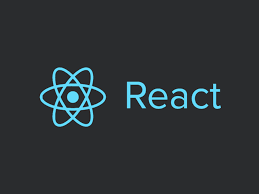
Creating a Particle Trail Animation in React
Introduction
Particle trail animations are a captivating visual effect that adds a touch of dynamism and interactivity to web applications. In this guide, we'll explore the process of creating a particle trail animation using React and the popular particle animation library, react-tsparticles.
Prerequisites
Before embarking on this journey, ensure you have the following prerequisites:
- Basic understanding of React and JavaScript
- Node.js and npm installed on your system
Setting up the React App
- Create a React project using Create React App:
bash
npx create-react-app particle-trail-animation
Hi there! Want to support my work?
- Navigate into the project directory:
cd particle-trail-animation
- Installing
react-tsparticlesInstall thereact-tsparticleslibrary using npm:
npm install react-tsparticles
Creating the Particle Trail Animation Create a new component file, ParticleTrail.js, to house the particle animation logic.
Import the Particles component from react-tsparticles:
- Define a configuration object for the particle animation:
const particlesConfig = {
particles: {
number: { value: 100, density: { enable: true, area: 800 } },
size: { value: 3, random: true },
color: { value: '#fff' },
line_linked: { enable: true, distance: 150, opacity: 0.4 },
move: { speed: 1, outMode: 'destroy' },
}
};
- Create a reusable
ParticleTrailcomponent that renders the particle animation:
const ParticleTrail = () => (
<Particles params={particlesConfig} style={{ width: '100%', height: '100%' }} />
);
Import and use the ParticleTrail component in your desired component file, such as App.js:
import ParticleTrail from './ParticleTrail';
const App = () => (
<div className="App">
<ParticleTrail />
</div>
);
Enhance the Particle Trail Animation
Experiment with different particle properties, such as
shape,opacity, andspeed, to customize the animation's appearance and behavior.Consider adding interactive elements, such as mouse or touch events, to trigger changes in the particle animation based on user interaction.
Conclusion
Creating particle trail animations in React with react-tsparticles is a straightforward process that allows you to enhance your web applications with captivating visual effects. By experimenting with various particle properties and interactive elements, you can create dynamic and engaging user experiences.
For more articles and tutorials please subscribe.